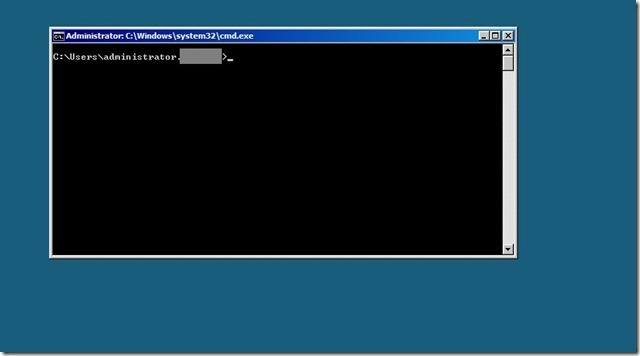I have just set up a Server 2008 R2 Core to serve my personal frontend to the internet but I haven’t done than since I finished my MCITP. There are hundreds of great instructions online but I wanted to gather the core info for my self but here below is a mixture of web how-to´s and from notes I took down in class.
What I want to do is:
•Configuring an IP address, Subnet, Gateway and DNS
•Configuring a server name
•Enabling remote RDP connections
•Activating the server
•Joining a domain
•Configuring Windows Updates and update from a WSUS server
•Adding server roles and features
And other tasks.
It is easy to configure allot of the below items via Server Configurator by typing : sconfig.cmd
To set the static IP address
1 : To list network adapters type: netsh interface ipv4 show interfaces
Look at the number shown in the Idx column (let´s say it´s 1).
2 : To change:
netsh interface ipv4 set address name=1 source=static address=2.2.2.2 mask=3.3.3.3 gateway=4.4.4.4
•1 is the number of your adapter from step 1
•2.2.2.2 is the static IP address that you are setting
•3.3.3.3 is the subnet mask for the IP address
•4.4.4.4 is the default gateway
4 : Now type: netsh interface ipv4 add dnsserver name=1 address=2.2.2.2 index=1
•1 is the number of your adapter from step 1
•2.2.2.2 is the IP address of your DNS server
5 : Repeat step 4 for each DNS server that you want to set, incrementing the index= number each time.
6 : Then I verified by typing ipconfig /all and checking that all the addresses are correct.
Next I want to change the name of the server
1 : To determine the current name of the server type: hostname
2 : To change name type: netdom OldName /NewName:
3 : Restart the computer by: shutdown /r /t 0
Next I want to enable Remote desktop
1 : To check stadus of RDP type : cscript C:\Windows\System32\Scregedit.wsf /ar /v
If the last entry is 1.. it means that the rule to deny RDP is enforced
2 : To enable RDP type : cscript C:\Windows\System32\Scregedit.wsf /ar 0
You can check to se if it is working by doing step 1 again and then the last entry should be 0
3 : To allow RDP trough firewall type : netsh advfirewall firewall set rule group=”Remote Desktop” new enable=yes
Next I want to change the license key and activate the server
1 : To change your CDKEY type : start /w slmgr.vbs -ipk ABCDE-ABCDE-ABCDE-ABCDE-ABCDE
2 : To activate type : start /w slmgr.vbs -ato
Next I wanted to join my domain
1 : To join type: netdom join Computername /domain:*.* /userd: /passwordd:*
Press enter and you will be prompted to enter password it on the command prompt window in the next step.
2.Restart by typing: shutdown /r /t 0
Next I want to configure automatic updates
1 : To check status type : cscript C:\Windows\System32\Scregedit.wsf /au /v
2 : To enable type: cscript C:\Windows\System32\Scregedit.wsf /au 4
Next it is time to install some roles to start using the server ![]()
You can access the list of available roles by typing : oclist
You just select the role you like to install and as an example to install DHCP role you just type : start /w ocsetup DHCPServerCore
To install PowerShell type : sconfig to start Server Configurator and select 4 to configure Configure Remote Management and then 5 to enable PowerShell.. then OK
There are some 3rd party tools to do this all via GUI but hey ! where is the fun in that…
This looks like some old DOS box ![]()
Some list of commands I found on TechNet
Here is an overview of key commands and utilities you’ll use for managing server core installations while logged on locally:
Control desk.cpl – View or set display settings.
Intl.cpl – Open Control Panel
Control intl.cpl – View or set regional and language options, including formats and the keyboard layout.
Control sysdm.cpl – View or set system properties.
Control timedate.cpl – View or set the date, time, and time zone.
Cscript slmgr.vbs –ato – Activate the operating system.
DiskRaid.exe – Configure software RAID.
ipconfig /all – List information about the computer’s IP address configuration.
NetDom RenameComputer – Set the server’s name and domain membership.
OCList.exe – List roles, role services, and features.
OCSetup.exe – Add or remove roles, role services, and features.
PNPUtil.exe – Install or update hardware device drivers.
Sc query type=driver – List installed device drivers.
Scregedit.wsf – Configure the operating system. Use the /cli parameter to list available configuration areas.
ServerWerOptin.exe – Configure Windows Error Reporting.
SystemInfo – List the system configuration details.
WEVUtil.exe – View and search event logs.
Wmic datafile where name=“FullFilePath” get version – List a file’s version.
Wmic nicconfig index=9 call enabledhcp – Set the computer to use dynamic IP addressing rather than static IP addressing.
Wmic nicconfig index=9 call enablestatic(“IPAddress”), (“SubnetMask”) – Set a computer’s static IP address and network mask.
Wmic nicconfig index=9 call setgateways(“GatewayIPAddress”) – Set or change the default gateway.
Wmic product get name /value “ – List installed MSI applications by name.
Wmic product where name=“Name” call uninstall – Uninstall an MSI application.
Wmic qfe list – List installed updates and hotfixes.
Wusa.exe PatchName.msu /quiet – Apply an update or hotfix to the operating system